- Home »
- Plexus »
- Render Objects »
Beams Render Object
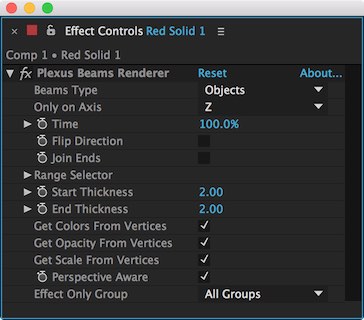
Creates Beams between vertices in an object or between vertices of different groups. The Beams work just like the Beam Effect in After Effects, but everything happens in 3D Space.
Beams Type: You can choose between ‘Objects’ and ‘Groups’. If ‘Objects’ is selected, beams are only created between vertices of the same object. If ‘Groups’ is selected, beams are created between vertices of two different groups.
Lines Type: You can choose either ‘Straight Lines’ or ‘Bezier Lines’. Active only in ‘Groups’ Beams Type mode.
Only On Axis: Set the Axis, in which beams are created. Only active in ‘Objects’ Beams Type.
Time: Set the time of the Beams.
Flip Direction: Flips the direction of the Beam.
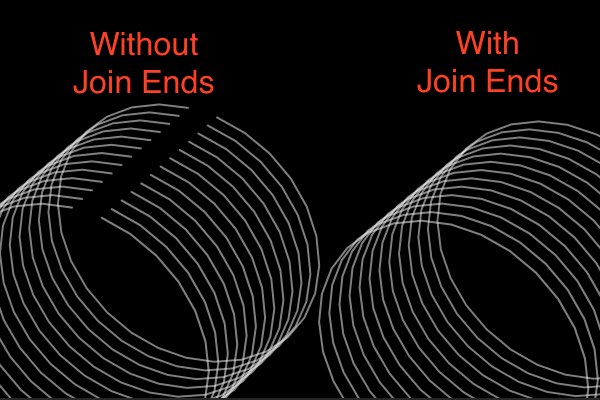
Join Ends: If you have an object that has closed paths like Text, you can check this box to join the start and end points.
Range Start: Animates the starting range of the Beams, more like the Text Animators in After Effects.
Range End: Animates the end range of the Beams, just like the Text Animators in After Effects.
Range Offset: You can offset the range by animating this parameter. You can go all the way from -100% to +100%.
Randomize: You can randomize the order of the beams. If unselected, they’re produced in a sequential order.
Bezier Points: Sets the number of points on each Bezier Curve. Active only during ‘Bezier’ Beams.
Start Curve: Sets the curving factor for the start of the Bezier Beams.
End Curve: Sets the curving factor for the end of the Bezier Beams.
Bezier Axis: Sets the axis by which Bezier lines are actually created.
Start Thickness: Sets the starting thickness of the beam.
End Thickness: Sets the ending thickness of the beam.
Get Colors From Vertices: If selected, the ‘Color’ parameter is overridden and the color is obtained from the vertices. If the two vertices have different colors, the color is linearly interpolated between them.
Get Opacity From Vertices: If selected the ‘Opacity’ parameter is overridden and the opacity is obtained from the vertices. If the two vertices have different opacities, the opacity is linearly interpolated between them.
Get Scale From Vertices: If selected the beams are scaled by the scale factor of each vertex.
Perspective Aware: Makes the beams perspective Aware. If selected, the thickness of each line varies according to the perspective i.e. A line is thicker when closer to the camera and the line is thinner when far away from the camera.
Seamless Beams ∞
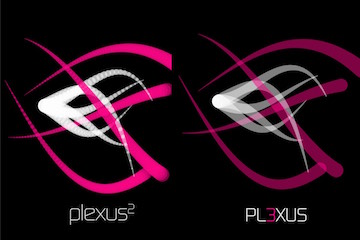
Starting Plexus 3, you can render beams ‘seamlessly’ i.e, you don’t see any ‘dots’ or ‘joints’ at overlapping lines when drawing beams. It works best when you have bezier beams.
Note: Unified Rendering has to be turned on to render ‘Seamless’ beams. If it is turned off beams are rendered like regular lines.
